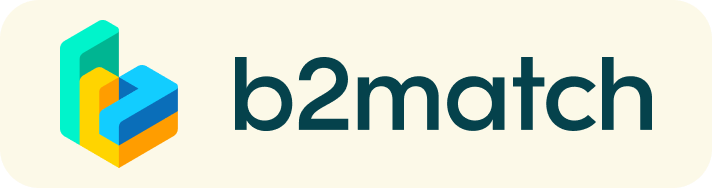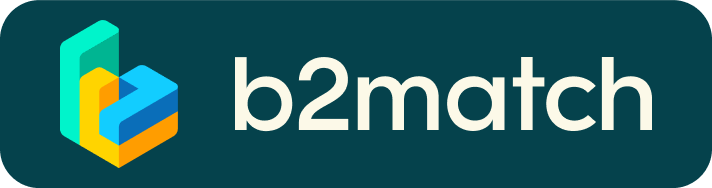Frequently asked questions
Profile
- How do I create a b2match account?
Click the Register button in the top right corner. Then, enter your email address and create a strong password. Next, enter your first and last name, and tick the box to agree to the Terms of service and Privacy policy.
After that, you need to choose your attendance type and participation type for the event you are registering, in case the organizer configured the event in such a way.
Once you define your attendance and participation type, click on Continue to create your b2match account and start registering for the event.
For more information click here.
- How do I register for the event?
Click the Register button in the top right corner. If you already have a b2match account, log in. If you do not have one, create it by following the instructions in the previous question.
The process of registering for an event consists of two steps:
The Create your profile section consists of several fields that should be filled to make your profile as attractive as possible to other participants. Once you fill out everything you need, click on Continue to finish your event registration.
For more information click here.
How do I log in into my existing b2match account?
First, locate the Log in button in the upper right corner of the event navigation. Type in the email and password you used to create your b2match account. After that, click on Log In.
For more information click here.
- What do I do if I forget my password?
On the event page, navigate to the Log in button in the upper right corner of the event navigation.
Under the Email and Password field, click the Forgot password? link, enter your email address, and then click the Send reset link. You will then receive an email with a Reset password button. Clicking the button in the email will redirect you to the password setup screen.
Type in your new password in the New password and Confirm password fields. We recommend that you create a secure password with upper and lower case letters, at least one number, and special characters to ensure the security of your account. Afterwards, click on the Reset password and log in button.
For more information click here.
- How do I change my password?
The first step to changing your password is clicking on your avatar in the upper right corner of the event website navigation. From the drop-down menu, choose Account settings. You can change your password in the Password section.
In the first field of the Password section, type in your current password. After this, enter the new password in the New password field. We recommend that you create a secure password with upper and lower case letters, at least one number, and special characters to ensure the security of your account.
Once you have created and entered the new password, type it again in the Confirm password field. Once you have entered and confirmed your new password, click on Change password to automatically update your password.
For more information click here.
- How do I change my email address?
The first step to changing your email address is locating your avatar in the upper right corner of the event website navigation. From the drop-down menu choose Account settings. You can change your email address in the Email Address section.
In the Email Address field enter the new email address you want to associate with your b2match account.
Once you enter the new email address, click on the Update email address button. However, this doesn't automatically update your email address. You will receive an email to the new email address with a link to verify the new address. After you click on the link, the address will be successfully updated.
For more information click here.
- How can I edit my profile?
Although you create your b2match profile when registering for an event, you can always edit your profile later. To ensure that you have the best experience possible during the event, we recommend that you devote more time and attention when editing your profile.
There are two ways to access profile editing; from the dashboard and from the profile page.
Edit my profile from Dashboard
Click on your profile dropdown in the upper right corner of the event navigation and select Dashboard. On the left sidebar of the dashboard, in the User info widget, click on the pencil icon to edit your profile.
Edit my profile from Profile page
Click on your profile dropdown in the upper right corner of the event navigation and select My profile. Once you’re on your profile page, click on the Edit profile button to access the edit profile form.
For more information click here.
Meetings
- How to I participate in B2B meetings?
First, you need to indicate your availability for meetings. Your meeting availability shows the time slots when you may be available for a meeting. It is important to make yourself available for meetings because you won’t be able to send or receive meeting requests otherwise.
There are two places where you can set your meeting availability.
Set availability from the Meetings page
Access the Meetings page by clicking on the 4 dots in the navigation bar. In the upper right corner, under your avatar, click on Availability.
First, it is important to make yourself available for meetings. You can do that by clicking on the toggle button at the top of the page. Next, tick the boxes next to the dates you’re available for meetings. After that, click on Save to save your meeting availability time slots.
Set availability from your Dashboard
Open your dashboard from the drop-down menu by clicking on your avatar. Here, find the Book meetings section and click on the My availability button to open the Availability modal. In the Availability modal, select your available time slots.
For more information click here.
- How to I find a meeting partner?
Finding meeting partners through the Participant list
You can find all your potential meeting partners through the Participant list.
The Participant list contains information about all participants at the event. If you find an interesting profile and want to schedule a meeting with that participant, simply click on the plus icon next to their name.
Finding meeting partners through the Marketplace
On the Marketplace, you might find interesting opportunities you want to learn more about. The good news is that you can schedule a meeting with the person who posted the opportunity directly from the Marketplace.
Find the Marketplace in the event navigation. Next to the name of the participant on an Opportunity, click on the plus icon to open the Request a meeting modal.
For more information click here.
- How do I request a meeting?
Navigate to the Participant list with all participants attending the event by clicking on Participants on the event navigation.
You can also access the participant list through your Dashboard. On your Dashboard, click on the Book meetings button. This will redirect you to the participant list. To schedule a meeting with the participant, click on the plus icon. After you click on the plus icon, a meeting modal will open.
By default, meetings are configured as one-on-one meetings. If the organizer enabled group meetings, then you can add up to 6 more members to the meeting. In the Request meeting modal, you can add more members and then select the meeting date and meeting time.
Available meeting dates will be highlighted on the calendar with a different color. When you're selecting the meeting time, you will see which participants are available or unavailable in that time slot. If some participants are unavailable at a specific time, you won't be able to select that time slot.
You may also add a message that will be sent to the participant with your meeting request. After you filled in all the fields, click on Send request. After that, a new info modal will be displayed with all the details about the meeting. The other participants will be notified of your meeting request when you send it, and they may decide whether to accept it or not. After they respond to your meeting request, you will get a notification of their response.
For more information click here.
Marketplace
- How do I create a Marketplace Opportunity?
In the upper right corner of the event page navigation, click on your avatar, and from the drop-down menu, select Manage opportunities.
On the Manage opportunities page, click the Add an opportunity button.
Next, choose the opportunity type you want to add and click Next to edit your opportunity. Here, you will see all possible opportunity types for the event. Once you choose the opportunity type you want to add, it's time to edit it and add relevant information so that other participants have a clear picture of what you offer.
For more information click here.
For further support you can contact een@sicindustria.eu